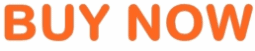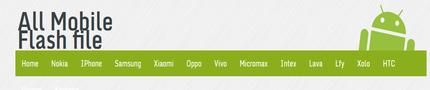What is EDL Mode? How to boot Xiaomi Mi into EDL Mode
Tutorial >
What is EDL Mode?
How to boot Xiaomi Mi into EDL ModeLike other Qualcomm processor chipset devices, the Xiaomi Mi also supports Emergency Download Mode or EDL Mode. This mode will be much handy when your device gets bricked and unable to unbricked using the ADB. All credits goes to Android developer member team for working on the EDL mode. Here below is the simple guide to boot into EDL mode using ADB, fastboot and hardware combinations keys methods.
What is EDL Mode ?
Entering EDL (Emergency Download) mode
EDL mode is used in Qualcomm-based devices for unbricking and flashing purposes. EDL mode bypasses the bootloader, which is why third-party resellers use it to flash vendor ROMs and why users use it to get rid of those. There are several ways to enter EDL mode.
To get out of EDL mode, hold the Power button for about 10 seconds.
Fastboot method
Works on all Qualcomm-based Xiaomi phones except the Redmi Note 3 Pro / Special Edition
- Download and install fastboot and adb drivers from here.
- Connect the phone to your PC and enter fastboot mode by holding Power and Vol- at the same time until the Mi Bunny appears.
- Launch the installed drivers, a command window should appear. Enter:fastboot oem edl
- Upon entering EDL mode, the screen should turn blank. The notification LED might be blinking red. Done.
For the Redmi Note 3 Pro / Special Edition
- Download and extract this package on your PC.
- Enter fastboot mode by holding Power and Vol- at the same time. Wait until the Mi Bunny appears, then connect the phone to the PC.
- Run reboot.bat in the extracted package. A command prompt will appear. Press a key to reboot the phone to EDL mode.
- Upon entering EDL mode, the screen should turn blank. The notification LED might be blinking red. Done.
ADB method
Works on all Qualcomm-based Xiaomi phones
- Download and install fastboot and adb drivers from here.
- Enable USB debugging in developer options (Settings > Additional settings > Developer options) on the phone. If you can't see developer options, go to about phone and start tapping the MIUI version until the phone says you are a developer.
- Connect your phone to your PC and launch the installed drivers, a command window should appear. Enter:adb devices
- Your phone will ask for authorisation, allow it, then enter:adb reboot edl
- Upon entering EDL mode, the screen should turn blank. The notification LED might be blinking red. Done.
Recovery menu method
Works on the Redmi 3/3S/4/4A (incl. Prime variants)
- Enter the recovery menu by holding Power and Vol+ at the same time until recovery menu comes up.
- In the recovery menu, select Download Mode.
- Upon entering EDL mode, the screen should turn blank. The notification LED might be blinking red. Done.
Key combination method
Works on all Qualcomm-based Xiaomi phones
- Make sure your phone is turned off completely.
- Plug the end of the USB cable into the PC.
- Press and hold Vol- and Vol+ at the same time and while holding them, plug the other end of the USB cable into the phone.
- Hold the keys for 3-5 seconds, the phone should enter EDL mode. In EDL mode, the screen is blank and the notification LED might be blinking red. Done.
Deep Flash Cable method
Works on all Qualcomm-based Xiaomi phones
If you don't have a deep flash cable, follow this guide or purchase one on AliExpress.
- Make sure your phone is turned off completely.
- Plug the end of the DFC into the PC.
- Press and hold the button on the DFC and while doing that, plug the other end of the DFC into the phone.
- Hold the button for 3-4 seconds, the phone should enter EDL mode. In EDL mode, the screen is blank and the notification LED might be blinking red. Done.
Put Xiaomi into EDL mode:
There are three different methods to boot your Mi into EDL mode. Choose the one which is suitable for you.
Method 1: Fastboot Mode
Turn off the device and boot into Fastboot mode. This can be done by pressing Volume Down (-) and Power buttons simultaneously until anything is placed on the screen. Now you need to connect the device with PC. Launch command prompt window from the Minimal fastboot folder and give the following command: fastboot oem edl
Method 2: Using ADB
It is little bit similar to that of the above method. Here you need not to switch-off the device and boot into fastboot mode. Just connect the Mi with Windows computer using a standard USB cable and launch command prompt window from the folder where Minimal Fastboot files are located. Simply hold the shift key and then right click anywhere in the folder. From the various options, choose ‘Open Command Window from here’ and enter the command: adb reboot edl
Method 3: Using hardware keys
This is another method to boot Xiaomi Mi into EDL mode. Turn off the mobile and take a USB cable. Now connect one end of the cable to the PC port and leave the other end unconnected to the device. Now you need to press and hold Volume Up + Volume Down keys and then connect the other end of the USB cable with device. That’s the device will automatically boots into EDL mode.
mi 4 edl mode
mi 4a edl mode
mi 4x edl mode
mi 3/3s edl mode
mi Note 4 edl mode
mi 5 edl mode
mi 5s edl mode
mi max edl mode